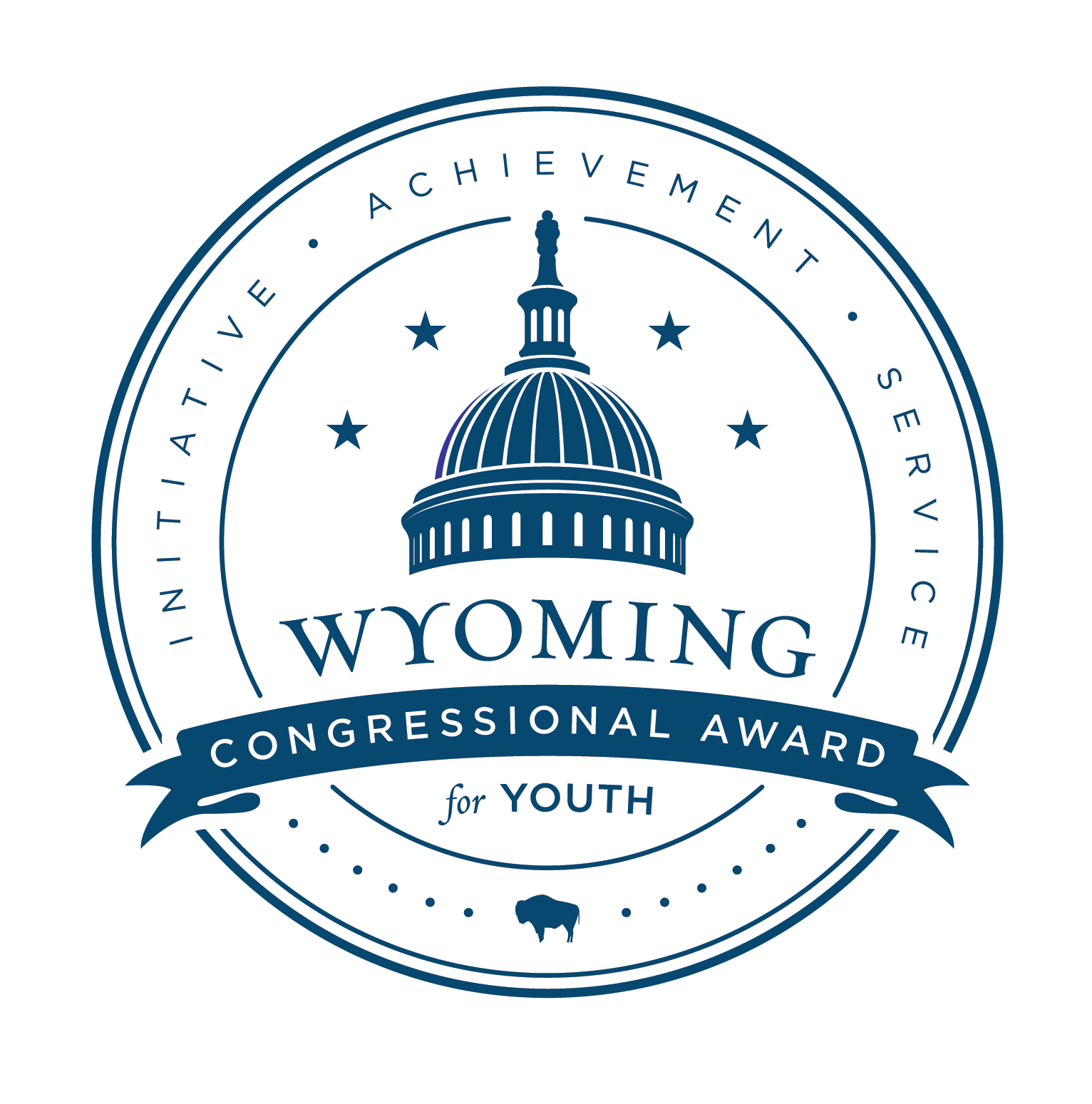Menu
Adding Pages to the Menu
Any time you create a new page, you’ll need to add it to the menu. To do this:
-
- Go to the Dashboard > Appearance > Menus.
- Use the drop-down menu on the top left area of the page to select a menu to edit.
- Choose the menu, and click on the “Select” button.
- Under the page section on the left-hand side, check which page you would like to add to the menu, and click on “Add to Menu.”
- Drag and drop the pages to appear in the order you would like them displayed. If you would like a page to live under a top-level (parent) page, drag and drop the page so it is indented to the right underneath.
- To save your changes, click the blue “Save Menu” button on the bottom right.
Deleting Pages From the Menu
- Go to the Dashboard > Appearance > Menus.
- Use the drop-down menu on the top left area of the page to select a menu to edit.
- Choose the menu, and click on the “Select” button.
- Click on the arrow by the page name in the menu to drop down more options, then click on the red “Remove” text.
- To save your changes to the menu, click the blue “Save Menu” button on the bottom right.