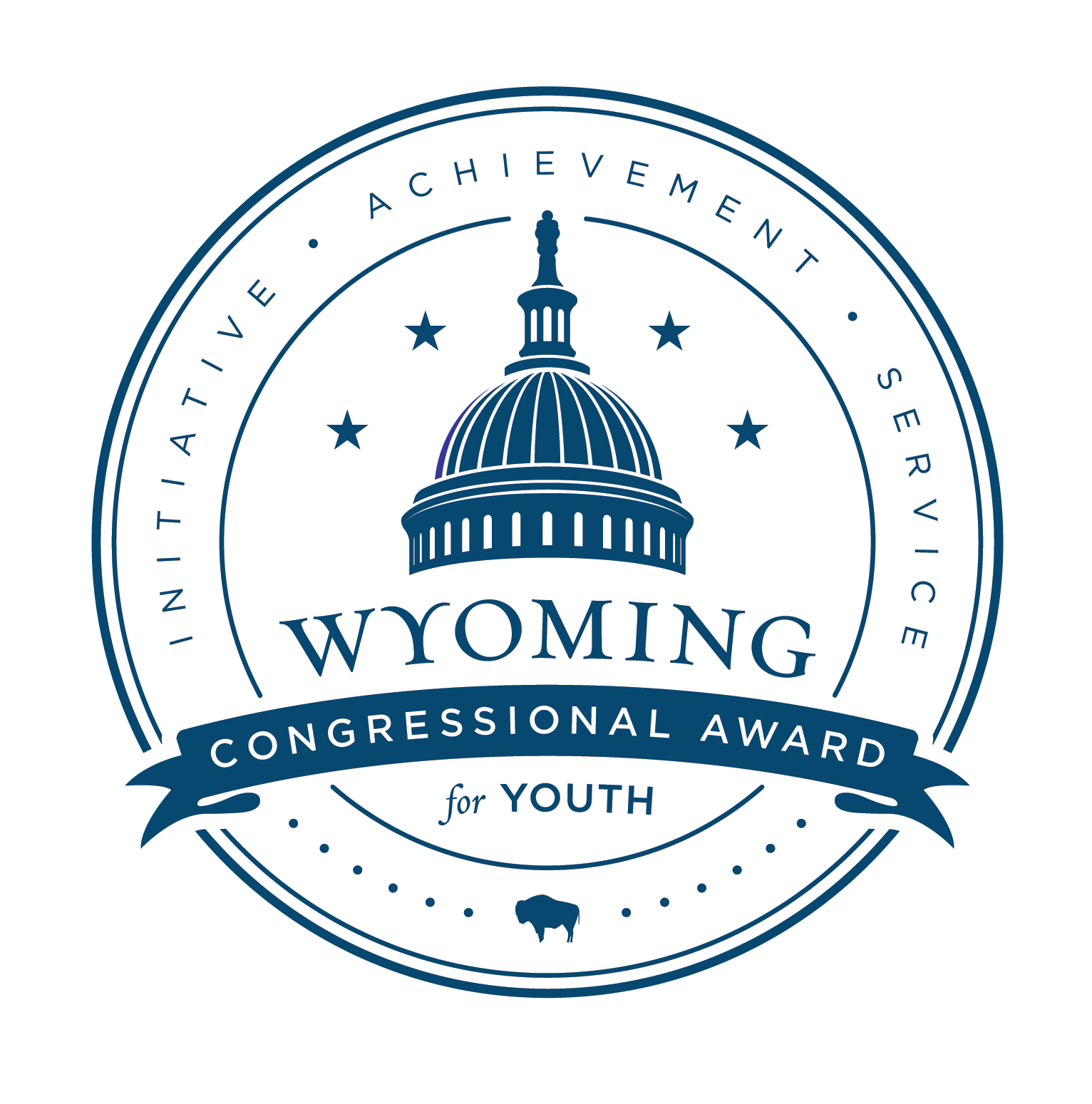Countdown
How to Display or Hide the Countdown
- In the back end of the website, go to your Dashboard, then scroll down almost all the way to the bottom of the black menu on the left-hand side.
- Hover over Divi and click Theme Builder.
- Find the “Homepage with Countdown” template, then click the pencil icon (edit button) on the bar that says Custom Header.
- Once in, click on the 3 dots at the bottom of the page. On the left-hand side, look for the dark gray bar, and click the 3 box/grid icon to change to Wireframe View.
- Look for the blue section labeled Countdown, and click on the gear icon to get into the settings.
- Go to the Advanced tab and click Visibility.
- To hide the countdown on the home page, go to the “Disable on” section and check each box next to Phone, Tablet and Desktop.
- Click the green checkmark to save changes.
- Click the Save button on the bottom right.
- Click the “X” on the purple bar at the top of the page.
- Click on the green All Changes Saved button towards the top.
How to Schedule the Countdown
- In the back end of the website, go to your Dashboard, then scroll down almost all the way to the bottom of the black menu on the left-hand side.
- Hover over Divi and click Theme Builder.
- Find the “Homepage with Countdown” template, then click the pencil icon (edit button) on the bar that says Custom Header.
- Once in, click on the 3 dots at the bottom of the page. On the left-hand side, look for the dark gray bar, and click the 3 box/grid icon to change to Wireframe View.
- Look for the blue section labeled Countdown, and click on the gear icon to get into the settings.
- Go to the Advanced tab and click Visibility.
- Click on “Use Scheduled Element.”
- Select the day and time you’d like to schedule the countdown.
- Click the green checkmark to save changes.
- Click the Save button on the bottom right.
- Click the “X” on the purple bar at the top of the page.
- Click on the green All Changes Saved green button towards the top.